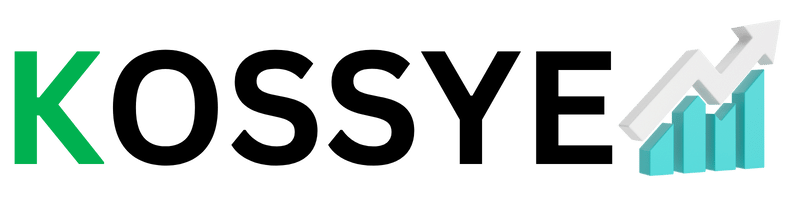Your Simple Tool for Counting Words and Characters
Imagine having a magical tool that can count words and characters in your sentences with just a click! Well, that’s exactly what the Sentence Counter is all about. In this blog post, we’ll explain what the Sentence Counter is and how it can help you in your daily life. It’s an easy-to-use tool that supports people of all ages, to count words, characters with spaces, and characters without spaces. Let’s dive in and learn how to use this handy tool!
What Is a Sentence Counter?
This Counter is a fantastic tool designed to make your life easier when you need to count words and characters in a piece of text. It’s like having your very own word and character detective! Whether you’re a student, a writer, or just curious about how long a message or essay is, the Sentence Counter is here to help.
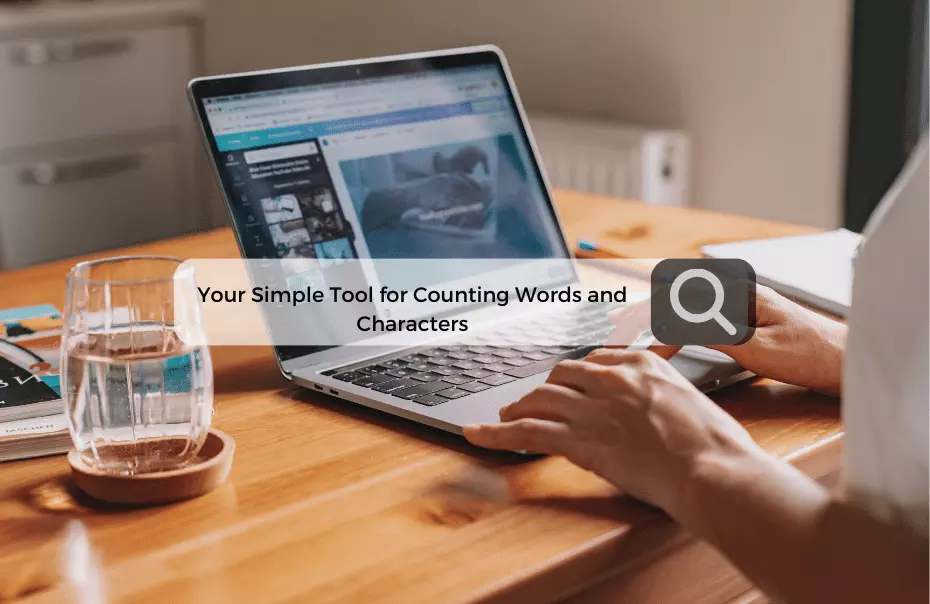
Why Do We Need this Counter?
This Counter can be incredibly useful in many situations. Here are a few reasons why you might need it:
- School Projects: For class 5 students and beyond, school projects often come with word or character limits. Using a Counter ensures you meet these requirements.
- Writing Essays: If you’re writing an essay or a story, you might want to know how many words you’ve written. This Counter can help you keep track.
- Social Media: Sometimes, social media platforms have character limits for posts or comments. This Counter helps you stay within those limits.
- Professional Documents: In the working world, you might need to create reports, emails, or other documents with specific word or character counts. This Counter can save you time.
How Does this Counter Work?
Using this Counter is a piece of cake! Here’s how it works:
- Visit the KOSSYE sentence count page: Go to the Sentence Counter website, at KOSSYE. It’s user-friendly and accessible to everyone.
- Enter Your Text: In a text field provided, type or paste the text you want to count. It could be a single sentence, a paragraph, or even an entire essay.
- Press ‘Count!’: Once your text is in the text field, click the ‘Count!’ button. This will do its magic!
- Get Your Results: You’ll see three important numbers:
- Total Words: This tells you how many words are in your text.
- Total Characters (with spaces): This counts all the letters, numbers, and spaces in your text.
- Total Characters (without spaces): This counts all the letters and numbers, but it doesn’t include the spaces.
And that’s it! You’ve successfully used this Counter to get all the information you need about your text.
Total Number of Words: 0
Total Number of Characters (With Space): 0
Total Number of Characters (Without Space): 0
How Can Students Benefit from this Counter tool?
As a student or beginner, you might wonder how this tool can be a helpful tool for your studies. Here are a few ways:
- Homework and Assignments: Many times, your teacher might ask for an essay or a story with a specific word count. This tool helps you make sure your work meets these requirements.
- Spelling and Grammar Practice: By typing sentences into the tool’s text field, you can also practice spelling and grammar. It’s an easy way to see your mistakes and learn from them.
- Learning New Words: If you’re learning new vocabulary words, you can use this tool to see how they fit into sentences. This will give you a better idea of what they mean.
- Improving Writing Skills: Over time, using this tool can improve your writing skills. You’ll become more aware of sentence length, which is an important aspect of writing.
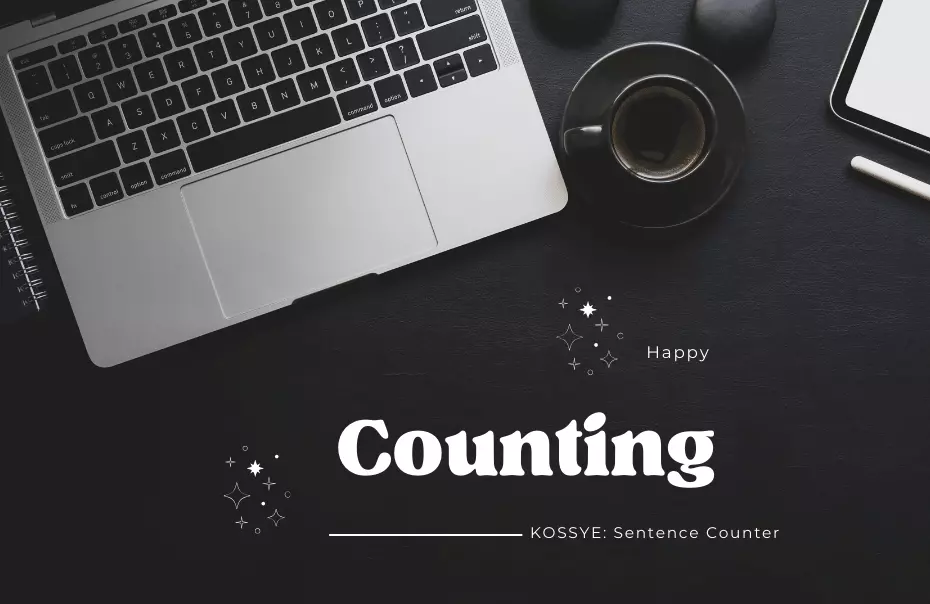
Real-Life Examples of Using this tool
To give you a better idea of how the tool can be handy, let’s look at some real-life examples:
- Sarah’s School Project: Sarah, a class 5 student, needs to write a one-page essay with a maximum of 300 words. She uses the tool to make sure she stays within the word limit.
- Dad’s Work Report: Sarah’s dad has to write a report for his job, and it should not exceed 2,000 characters. He pastes his report into the Sentence Counter to check if it fits the requirement.
- Mom’s Facebook Post: Sarah’s mom wants to share a heartfelt message on Facebook. She uses the Sentence Counter to ensure her post doesn’t go over the character limit.
- Grandpa’s Memoir: Sarah’s grandpa is writing his life story. He divides his chapters into manageable sections using the Sentence Counter to check word counts for each part.
You can find the answer in Quora too.
Tips for Using the Sentence Counter
Here are some helpful tips when using the Sentence Counter:
- Proofread: Always review your text after using the Sentence Counter. It’s not just about the numbers; it’s about the quality of your writing, too.
- Copy and Paste: Instead of typing long paragraphs, you can copy and paste your text into the tool for accuracy.
- Use it Anywhere: The Sentence Counter is an online tool, so you can access it from your computer, tablet, or even your smartphone.
- Learn and Improve: Use the Sentence Counter as a learning tool. Pay attention to the word and character counts, and try to write sentences that meet specific requirements.
In a world where word and character limits matter, the Sentence Counter is your trusty companion. Whether you’re a class 5 student working on school projects or someone in the professional world, this tool simplifies the process of counting words and characters. It helps you meet requirements and improve your writing skills. So, the next time you need to know how long your text is, remember the Sentence Counter – your friendly word and character detective! Let’s try it out and see if it makes your life easier. Happy counting!